Google Sheets
Automatically send form submissions directly to a Google Sheet. This is perfect for creating a simple database of your leads, tracking survey responses, or backing up your data in real-time.
First, you need to give Branchside permission to access your Google Sheets. This is a secure, one-time process.
Log in to your account and navigate to the Google Sheets integration page.
Click the "Authenticate" button.
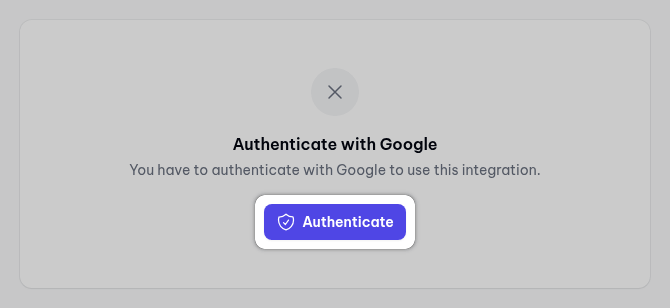
A Google will ask you to sign in and grant Branchside permission. Please approve this request.
Once authenticated, you will be returned to Branchside and will see your Google Account name.
Now you can create a specific rule to connect one of your forms to a specific spreadsheet.
Next to your account name, click the "Edit" link.

Click the "Add integration" button to start a new rule.

In the "Search for a spreadsheet" field, start typing the name of your Google Sheet and select it from the list.
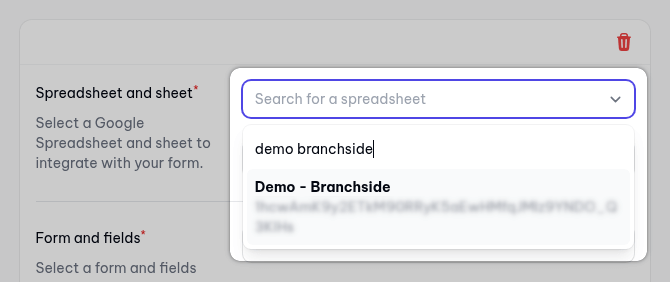
Choose the specific worksheet (tab) within that spreadsheet where the data should go.
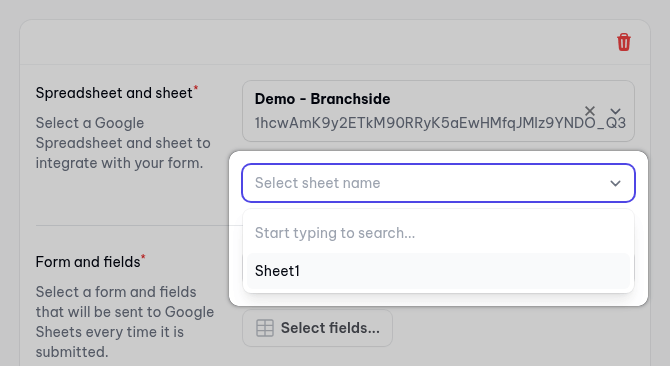
Select the form that will send data to this sheet and click the "Select fields" button.
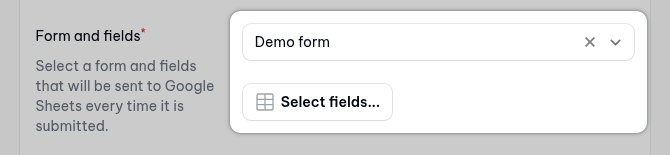
This is the most important step. You need to connect your form fields to the columns in your Google Sheet.
In the pop-up window, click "Add fields" to create a mapping row.
When you have mapped all necessary fields, click "Submit".

Click the "Test integration" button. Branchside will send the most recent submission from your selected form to your Google Sheet. Check your spreadsheet to confirm the data appeared correctly.
Once you're satisfied, click the "Save Changes" button to finalize and activate the integration.
That's it! From now on, every new submission to your selected form will automatically appear as a new row in your Google Sheet.